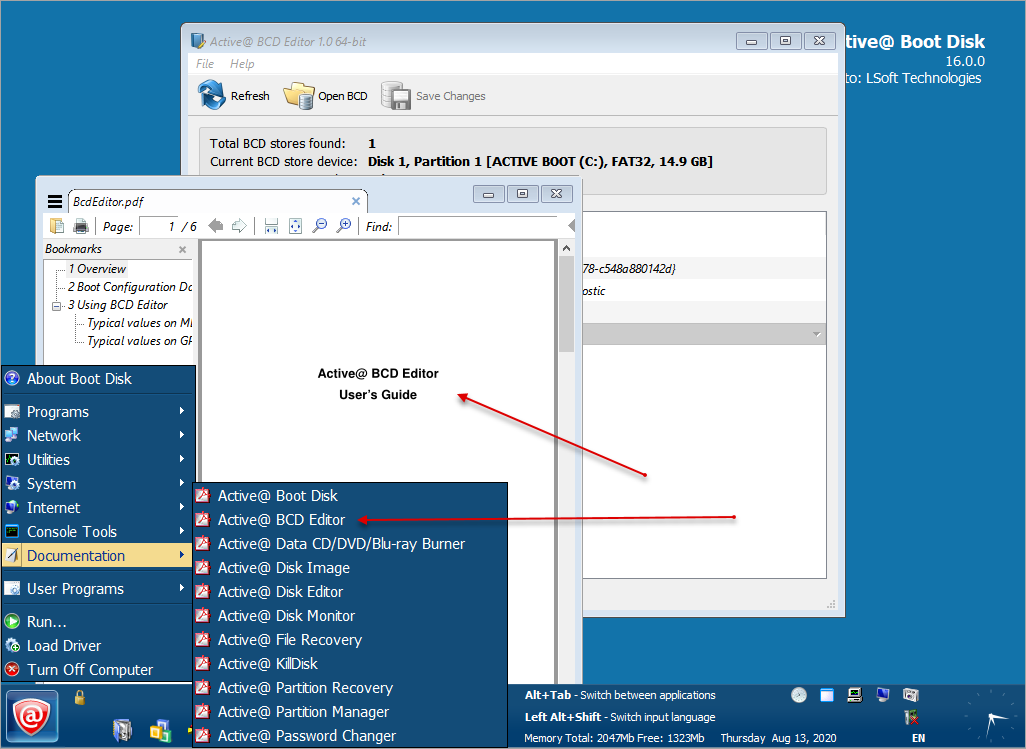Product Overview
Active@ Boot Disk is a powerful set of tools engineered to help you in a number of data recovery and data security situations.
Active@ Boot Disk combines a number of powerful tools that let you recover lost data, reset Windows passwords, make computer system backups and securely erase data. Active@ Boot Disk starts when you start your computer from a bootable CD/DVD/BD Disc or USB Flash Media.
Active@ Boot Disk supports legacy BIOS boot mode as well as the latest UEFI secure boot on x64 (64-bit) architectures.
Active@ Boot Disk suggests a customizable user interface starting from version 13. You can create shortcuts for the additional portable user’s tools on the Desktop and in the Start menu the same way as you do it in Windows Desktop environment. These shortcuts can be saved to USB media and restored when you boot up the system the next time even on the different PC configuration. Network settings and current Display resolution can also be customized and stored to USB the same way.
When you use Active@ Boot Disk, you gain access to the drive's data on a physical level, and on a logical level, therefore bypassing the resident operating system. This allows you to lock selected volumes for your exclusive use. Locking a volume is important if you want to wipe the data residue from an unoccupied space on the drive, create a “clean” data backup or recover files or folders located on your system volumes.
When you boot from the local hard drive, the operating system is not capable of locking the existing volumes. The recovery operation must have exclusive access to the target location. Otherwise if a service or another application gains access to the target location, it might write over the files that you are trying to recover, rendering them unrecoverable.
Here are some other functions that you can perform with Active@ Boot Disk by booting from the CD/DVD/USB:
- Full access to non-bootable PC
- Ability to start non-bootable PC to get exclusive access to the local disks and system
- Backup and Restore
- If you backup the system drive with Windows running from the same drive, when you restore the backup, it will start as though you are recovering from a loss of power since the boot up will start with system integrity checking. If you backup the system drive with Windows running from an external drive, the restored system will start without any pit stops.
- Multi-boot support
- Multi-boot or dual-boot functionality (DOS + Windows/Linux)
- Loading from CD, DVD or USB flash drive
- Starts from a CD, DVD, Blu-ray or USB flash drive (appropriate BIOS settings required)
- Removable Boot media
- Boot media may be removed from the system after successfully booting the system
- Data recovery tools
- Recovery utilities to recover deleted files or recover data from deleted/damaged partitions
- Wipe unused data from the system records and directories
- From MFT (on NTFS), from unused clusters, from file slack space (see Active@ KillDisk). A "clean" wipe operation is not possible if the Windows is running from the same drive that you are trying to wipe the data from. If you wipe the data with the Windows booted from an external drive, it will be a “clean” wipe.
- Delete files
- Deleting data with Windows running from the system drive can be unreliable, especially if the Volume Shadow Copy is running in the background. Volume Shadow Copy service may still be active, keeping the previous version of the file or even a snapshot of the whole disk. With this in mind, an intruder might try and retrieve your confidential data. By deleting your files using the other operating system from an external drive, you can rest assure that the deletion is permanent.
- Windows password recovery
- Administrator password resetting tool for resetting Windows user passwords including Administrator account
- Disk health checking and monitoring
- Disk monitoring utility controls hard disk temperature and disk S.M.A.R.T attributes
Active@ Boot Disk contains the following premium LSoft products:
- Active@ Disk Image
- A disk image software that makes an exact copy of any hardware media drive or disk (HDD, SSD, USB, CD, DVD, Blu-ray etc.) and stores it into a file (image). The images may be used for backups, PC upgrades or media duplication purposes. In case of computer failure, a backup image may be used to recover your computer system or find and restore any necessary files from within an image.
- Active@ Data CD/DVD/Blu-ray Burner
- A dialog-style software to burn data CD/DVD/Blu-ray discs. Command line parameters are supported to automate the data burning process. To simplify the burning process all parameters you entered are stored as user's settings. Next time you run the software previous settings appear in the dialog. Collection of items in the file tree can be saved and loaded later on.
- Active@ Partition Recovery
- A special toolkit that helps to recover deleted and damaged logical drives and partitions within Windows, Windows PE (recovery boot disk) and Linux (recovery LiveCD) environments.
- Active@ File Recovery
- Efficient and easy to use tool for restoring deleted or lost files, damaged or re-formatted volumes even if your PC doesn't boot.
- Active@ Password Changer
- A solution designed for resetting local user password and account attributes on Windows XP, Vista, Server 2003 / 2008 / 2012 / 2016, Windows 7, Windows 8, Windows 10 systems in case of administrator’s password is forgotten, lost or user account has been blocked, disabled or locked out.
- Active@ Disk Editor
- An advanced tool for viewing and editing of raw data (sectors) on physical hard disks.
- Active@ KillDisk
- Powerful and portable software that allows you to destroy all data on Hard Disks, Solid State Disks (SSD), USB disks and Memory Cards excluding any possibility of deleted files and folders data recovery!
- Active@ Partition Manager
- An advanced tool to help you manage storage devices, logical drives or partitions that they contain.
- Active@ BCD Editor
- A Windows-based utility that allows you to edit entries in BCD (Boot Configuration Data) store to make a Windows system partition bootable.
As well as mandatory utilities:
- Network operations utilities to help you map network drives, view network status, configure IP settings and Windows firewall and to help you connect and work with a server remotely
- Utilities to monitor the status of your hard disk, copy, move and delete files and folders, extract compressed archives, create text files, preview an image or graphics and search for and display registry details
- System utilities to create, delete, format and resize partitions, manage system tasks, run command prompt commands, check disk integrity and defragmented volumes, display system information, configure the display parameters and edit system boot configuration
- Internet tools: Web Browser and Mail Sender
- Console tools: Command Prompt, DiskPart, DiskRAID, FTP Client
- Professional Tools: PowerShell, BitLocker Manager & Repair tool, iSCSI Manager & SSH
- A whole set of manuals to support Active@ Boot Disk utilities: