Active@ Data CD/DVD/Blu-ray Burner
To use Active@ Data CD/DVD/Blu-ray Burner:
- From the Active@ Boot Disk shell click . This will open Active@ Data CD/DVD/Blu-ray Burner dialog box.
- Place a writable CD/DVD in the drive.
- To add a file or a folder just right drag & drop the file into the Base field. Or you can right click on the base
field and choose the Add file or Add folder data type and continue
browsing from there.
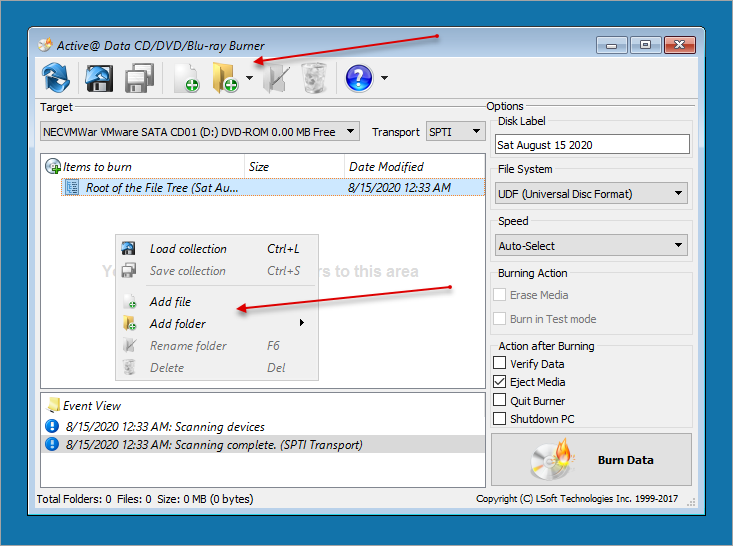
- When you find the file or folder you are looking for, select it and click Open. The name of the selected file or folder will appear in the base area. When browsing you can select multiple files from the same folder and add them to the root list.
- To remove an item from the root list right click on it and choose Delete:
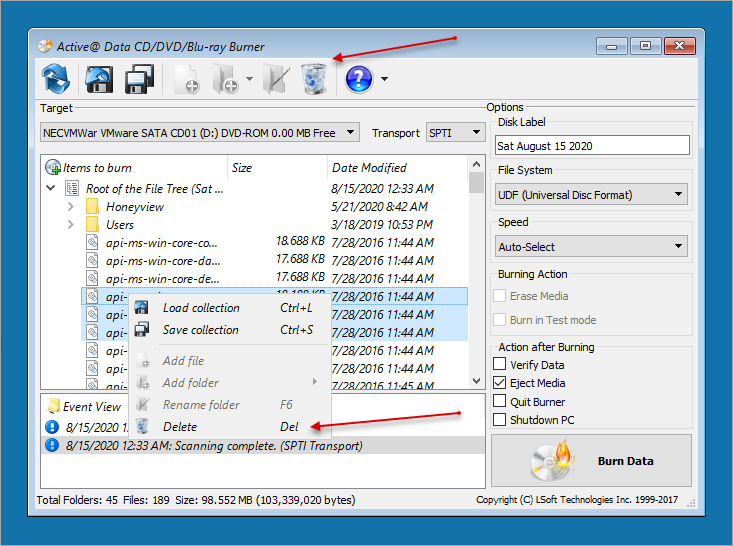
- To label the CD/DVD type a descriptive label in Disc Label.
- Select a drive and a write speed from the Burner drop-down list.
- Click BURN DATA
Files are written to the CD/DVD/Blu-ray disk!
Note: For more detailed instructions and support see the Active@ Data CD/DVD/Blu-ray Burner User Guide at .