Mail Sender
Use a simple Mail Sender to send an email message to ask for support or to make any other kind of contact.
To use Mail Sender:
- From the Active@ Boot Disk shell click . The Mail Sender dialog box will appear:
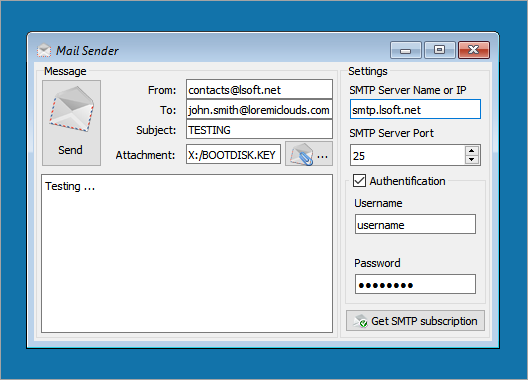
- In From field type the email address that the recipient can reply to
- In To field type the destination email address where you want the message sent
- In Subject field type the subject of the email
- To add an attachment click the Attachment button and navigate to the file that you want to attach.
- To use your existing email service provider in Settings do the following:
- In Server Name field type the outgoing mail server (SMTP) address in the format "servername.hostname.extension". This is the mail server that will accept the email message from the application and forward it to the destination email address.
- In Port field select a port number using the scroll field (Usually 25)
- If your email server requires authentication, select the Authentication check box and provide the username and password.
- Click Send.
Note: You cannot receive emails with this simple Mail Sender client