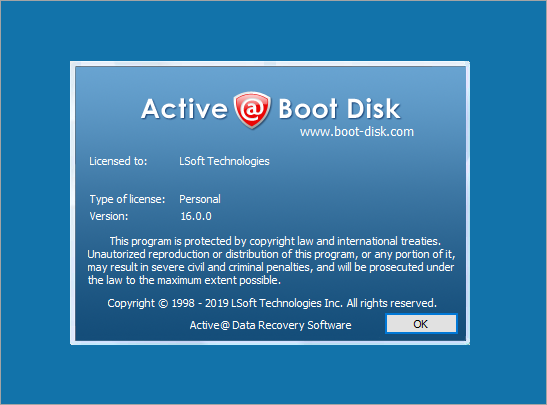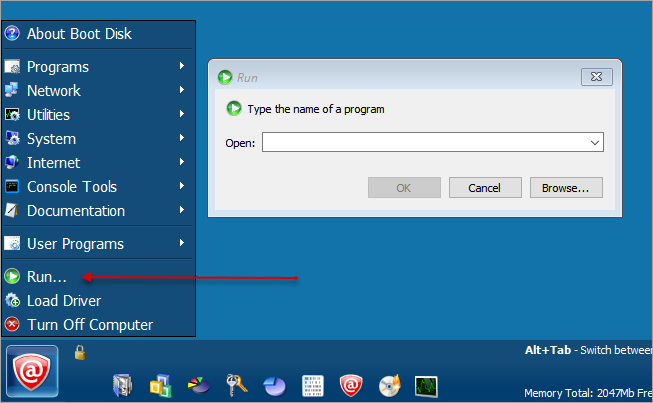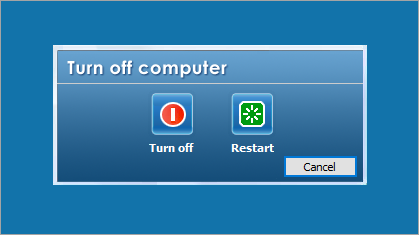Additional Start Button Menu Features
- About Boot Disk
- To get information about your purchased license or the status of your DEMO install, click
- Run
- Use Run to launch a program from a command line
- Load Driver
-
Load Driver feature really helps if you have SCSI drive controllers or an older or uncommon RAID type device. Load Driver also helps if you cannot find any other type of driver, for example, video driver, sound card driver etc.
To load a driver:
- Click . The Active@ Driver Installer dialog box appears:
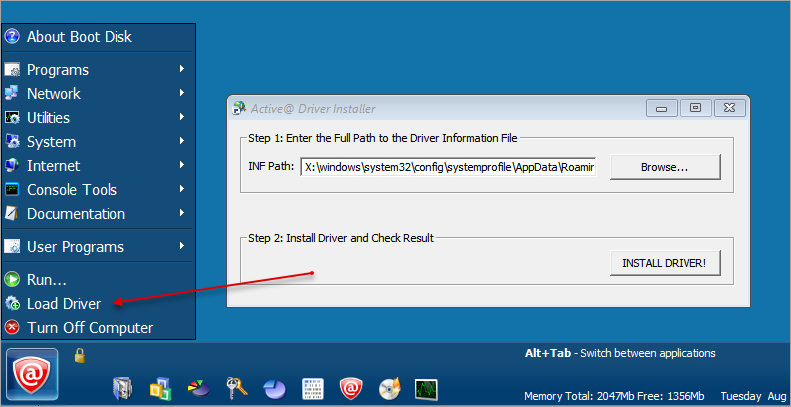
- In INF Path field enter the path to the driver information file (*.inf) or click Browse to locate it
- Click INSTALL DRIVER!
After the driver is installed, you should be able to locate the driver using . Similarly, the system should be able to locate and use the driver.
Note:If you do not have the driver information file on the current drive, do one of the following:
- Load a CD or DVD disk with the correct drivers into the CD/DVD drive or plug a USB device with the correct drivers into a USB port.
- Close Active@ Driver Installer. Use Internet Browser or another Internet utility to download a proper driver and save it to your hard drive. Start this procedure again from Step 1.
Important: You can load drivers automatically at boot time. For more information, see Boot Disk Drivers and Scripts. - Click . The Active@ Driver Installer dialog box appears:
- Turn Off Computer
- When you turn off the Active@ Boot Disk, you have the option to shut down your computer, restart it or cancel the exit turn off procedure