Active@ Partition Recovery
Active@ Partition Recovery is a data recovery utility that you can use to:
- Find and recover deleted partitions and logical drives
- Fix or create a typical MBR (Master Boot Record)
This means that you can recover deleted or damaged partitions located on data volumes (D:, E: and so on), attached hard drives, as well as on the external USB drives and Memory Cards (SunDisk, MemoryStick, CompactFlash, etc.). On a system partition, boot.ini is corrected automatically (if needed) to repair an un-bootable system. As well, damaged Volume Boot Sectors are corrected to maintain integrity of the partition. This utility also enables you to fix a damaged MBR and to delete invalid partitions.
For any computer to boot properly, the following conditions must apply:
- The MBR (Master Boot Record) exists and it is not damaged in any way
- The Partition Table exists and contains at least one active partition
If these conditions exist, the executable code in the MBR selects an active partition and passes control to it so that it can start loading the system files (COMMAND.COM, NTLDR, BOOTMGR,... ).
If these files are missing or are corrupted then the operating system will not boot.
Data Recovery Tips
When you install software, you write data on the disk. This can destroy your deleted data. If you have only one logical drive, physically remove the hard drive from the computer and install it as a second logical drive on another computer where data recovery may be possible.
When saving recovered data, you are writing records to the file table. If you write these records to the same drive that contains the damaged data, you are destroying the file table records that you are trying to recover. At the same time, you may be destroying the file table records for other deleted entries. It is best to save recovered data onto another logical, removable or network drive.
A Raw Disk Image is a single file that stores all the data from your logical drive or physical device as a mirror image. Having a Raw Disk Image can be useful when you want to back up the contents of the whole drive, and restore it or work with it later. Before you start recovering deleted files, it may be a good idea to create a Raw Disk Image for the one drive, if you have enough space on another drive. If you do something wrong while recovering the files (for example, recovering them onto the same drive and destroying the data), you will be able to recover these deleted files and folders from the Raw Disk Image that you have wisely created in advance.
Find and recover deleted partitions and logical drives
To find and recover deleted partitions and logical drives:
- Select a required drive in the Local System Devices list on the main View
- From the Active@ Boot Disk shell click . After initializing, the Active@ Partition Recovery workspace appears:
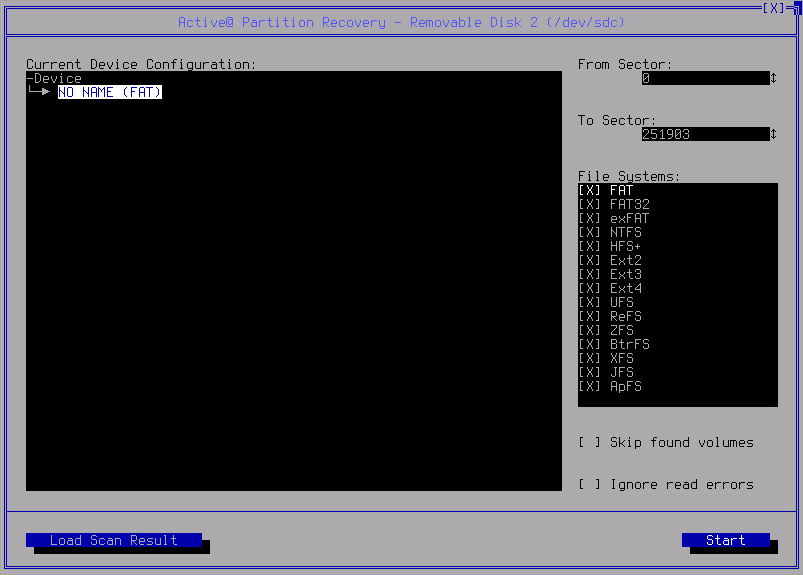
- To scan click Start:
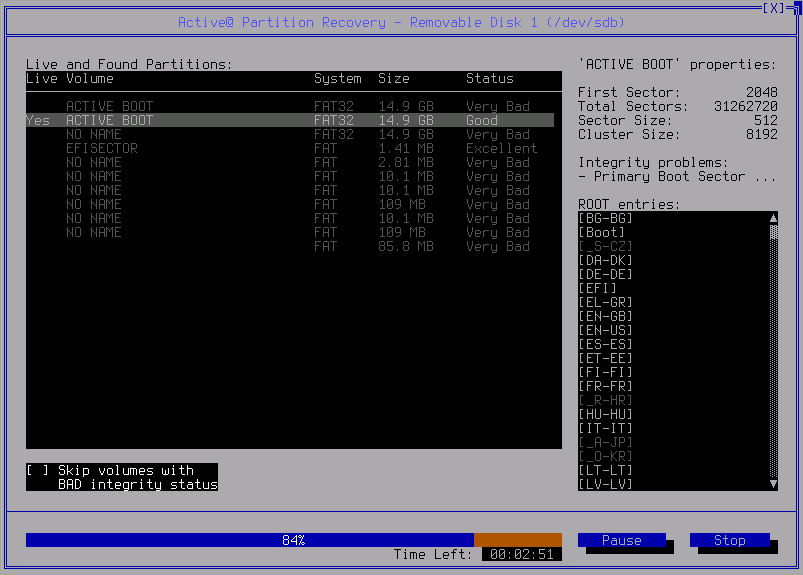
- Known details of Found Partitions the selected item are displayed in the right pane. as well as
Integrity problems:
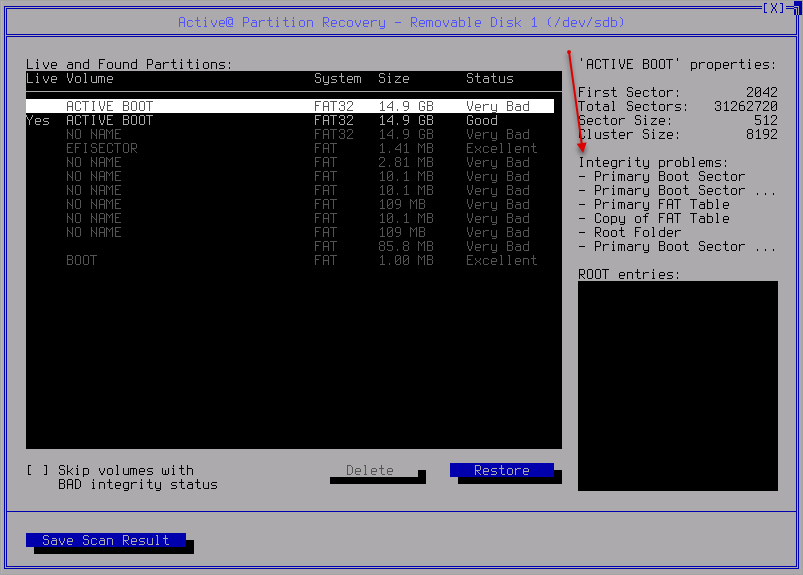
- Scanning for all supported file types is on by default.
- Click Recover
- The partition is recovered