Map Network Drive
To map a network drive:
- From the Active@ Boot Disk shell click .The Map Network Drive dialog box appears.
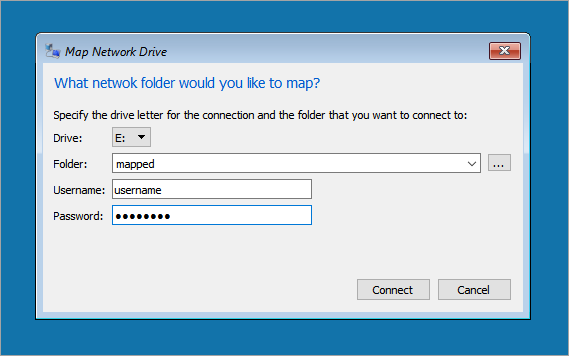
- In Drive combo select a drive letter to be assigned
- In Folder field type the server name and share the name of computer (or folder). For example: "\\servername\sharename"
- To search for the computer or folder click browse button […]
- If it is necessary to change the username in order to map the selected drive, do the following:
- a. Enter the domain name and the username that has a permission to connect to the selected computer or folder
- b. Enter the password for the user named above
- Click Connect
Note: Mapped drives are available only when the host computer is available. Network drives are assigned letters from Z to A, and local drives
(your hard drive and removable storage devices) are assigned letters from A to Z. You can assign a computer or shared folder to a
different drive letter by disconnecting from the drive and then reassigning it to a new drive letter.